Configuring Department Administrators
This page describes the steps to configure department administrators.
Steps
-
Click the gear-shaped menu button in the header.
-
Click Users & System Administration.
-
Click Departments & Users.
-
On the department to which you want to add a department administrator, click the gear-shaped icon.
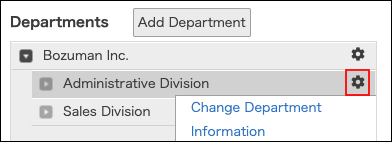
-
Click Department Administrators.
-
In the search box, enter the display name or login name of the user to find the target user.
You can also find the user by expanding the department tree. -
Select the users you want to add as department administrators.
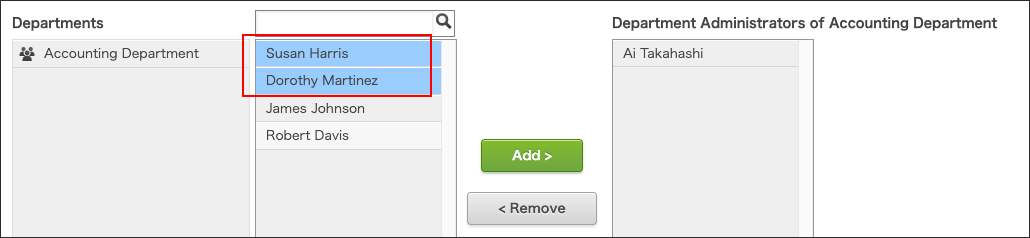
-
Click Add.
-
Click Save.
Adding Department Administrators by the Existing Department Administrator
The existing department administrator can add new administrators for the departments and their child departments, for which the department administrator has administrative privileges.
The existing department administrator can set the following users as additional department administrators:
- Users who belong to the departments for which the existing department administrator has administrative privileges
- Users who do not belong to any department