Limit access across departments
To limit access to profiles and department information among users belonging to the different top-level departments, enable Department Access Control.
The setting for Department Access Control can only be applied to Kintone.
Restrictions Applied When the Department Access Control Is Enabled
The following restrictions apply to users belonging to the different top-level departments:
- Restrictions on viewing information of users and departments
The display name of the user who belongs to the inaccessible department is replaced by the alternative notation "User (not visible)".You cannot obtain information of users and departments for which you do not have permission, even via Kintone API. - Restrictions on viewing user profiles
- Restrictions on search
- Restrictions on viewing items and options
Using user selection fields and recipients of comments are also restricted.
In addition, users who belong to a department cannot access the information of users who do not belong to any departments.
For more detailed restrictions, refer to the following page:
Kintone Help: Restricting Visibility of Departments and User Details Across Different Top-Level Departments
User (not visible)
Members belonging to inaccessible departments are displayed with the name of "User (not visible)".
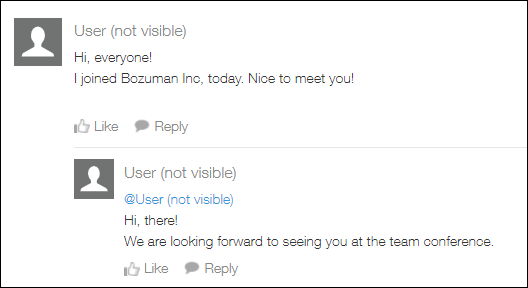
Enabling Department Access Control
-
Click the gear-shaped menu button in the header.
-
Click Users & System Administration.
-
Click Department Access Control.
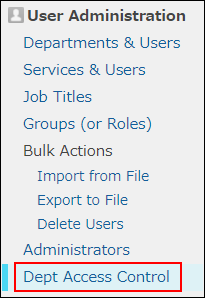
-
Select "Limit access across departments".
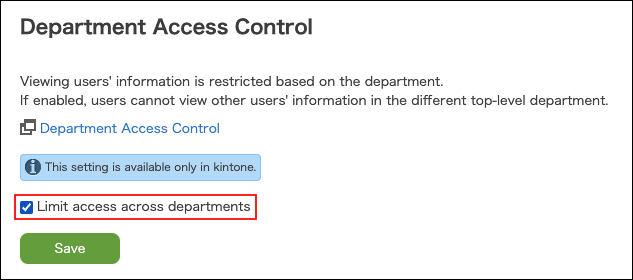
-
Click Save.
Disabling Department Access Control
Clear the "Limit access across departments" checkbox in Step 4 above.