Reactivating Users
When the users come back from their temporary leave or temporary assignment, revert their status to "Active".
They can access Kintone once their status is changed.
-
Click the gear-shaped menu button in the header.
-
Click Users & System Administration.
-
Click Departments & Users.
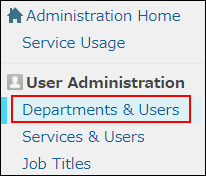
-
In the search box, enter the display name or login name of the user to find the target user.
You can also expand the department tree and select the target user. -
Click the Change button.
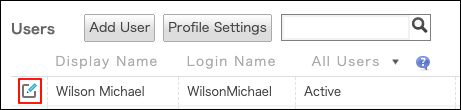
-
Click the "Status" button to change the status from Inactive to Active.
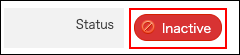
-
Click Save.